Flash onto the Device
Select the Serial Port:
Navigate to View > Command Palette.
Type ESP-IDF: Select Port to Use and select the command to specify the serial port of your device.
Start flashing the device:
Go to View > Command Palette.
Type ESP-IDF: Flash your Project and select the command to start flashing your device.
Choose
UART,JTAGorDFUflash mode.
The flashing task will beign on the previously selected serial port, launching a new terminal displaying the flash task output. While flashing is in progress, a notification bar will display
ESP-IDF: Flashing projectOnce the process is complete, the message will change toFlash Done ⚡️.
Note
UART is the most common option for most Espressif devices.
Note
If you are using
JTAGmake sure to have OpenOCD properly configured using menu View > Command Palette and type ESP-IDF: Select OpenOCD Board Configuration to select the right configuration for your board.Please review Configuration of OpenOCD for Specific Target to understand which board or configuration to use for your specific hardware.
Make sure to configure your drivers as mentioned in ESP-IDF Configure JTAG Interface documentation.
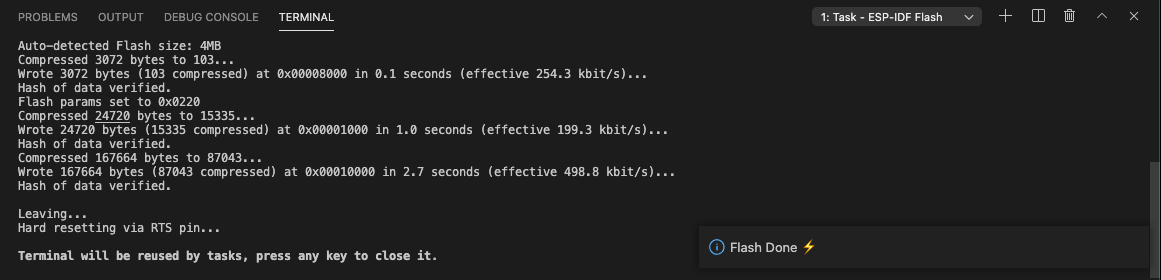
Note
There is an idf.flashBaudRate configuration settings to modify the flashing baud rate.
Next step is to Monitor the output.
Other flashing commands
You can also choose the flashing type UART, JTAG or DFU (esp32s2 or esp32s3) based on your hardware connection.
Go to View > Command Palette.
Type ESP-IDF: Select Flash Method and Flash and select the flashing type for your device.
Selected choice will be saved in the idf.flashType configuration setting.
You can also use these commands to flash with an specific flash type:
ESP-IDF: Flash (UART) your Project for UART flashing.
ESP-IDF: Flash (DFU) your Project to flash using DFU (only for ESP32-S2 and ESP32-S3).
ESP-IDF: Flash (with JTag) to flash using JTAG and OpenOCD.
Links
ESP-PROG guide for hardware connection and configuration.
Configuration of OpenOCD for Specific Target to understand which board or configuration to use for your specific hardware.
Establishing serial connection with Espressif serial device.