Application Tracing
This feature allows to transfer arbitrary data between host and ESP32 via JTAG interface with small overhead on program execution.
Developers can use this library to send application specific state of execution to the host and receive commands or other type of info in the opposite direction at runtime.
Let’s open a ESP-IDF project. For this tutorial we will use the system/app_trace_to_host example.
Navigate to View > Command Palette.
Type ESP-IDF: Show Examples Projects, select the command and choose
Use Current ESP-IDF (/path/to/esp-idf).
If you don’t see the option, please review the setup in Install ESP-IDF and Tools.
A window will be open with a list a projects, go the system section and choose the
app_trace_to_host. You will see a Create Project Using Example app_trace_to_host button in the top and a description of the project below. Click the button and the project will be opened in a new window.
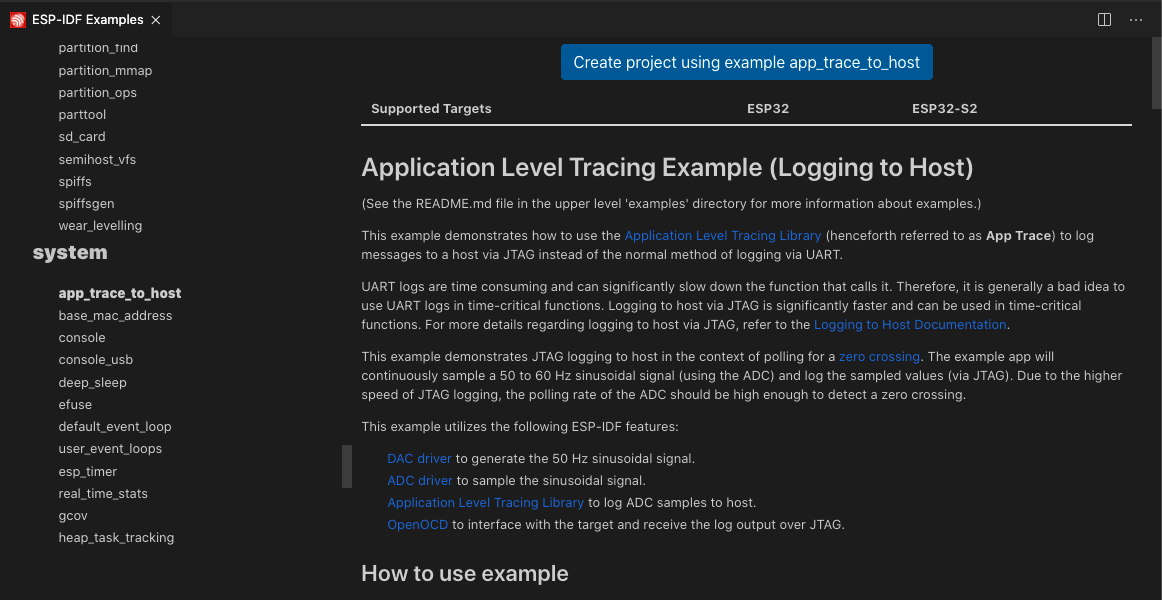
For this example, the project has been already configured for application tracing purposes. On other projects you need to enable CONFIG_APPTRACE_DEST_TRAX and CONFIG_APPTRACE_ENABLE with the ESP-IDF: SDK Configuration Editor command.
Configure, build and flash your project as explained in the Build the project.
Click the
ESP-IDF Explorerin the Visual Studio Code Activity bar (1). On theIDF APP TRACERsection, click theStart App Trace(2). This will execute the extension’s OpenOCD server and send the corresponding tracing commands to generate a tracing log. You can see the generated tracing log in theAPP TRACE ARCHIVESnamed withTrace Log #1(3). Each time you executeStart App Tracea new tracing will be generated and shown in the archives list. You can also start tracing by running the ESP-IDF: App Trace command.
Note
The OpenOCD server output is shown in menu View > Output > ESP-IDF.
Make sure that OpenOCD configuration files are properly configured with ESP-IDF: Select OpenOCD Board Configuration command.
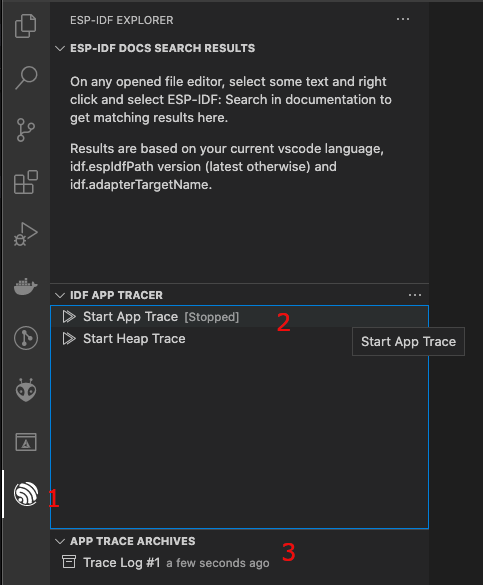
Click on
Trace Log #1to open a window with the trace report. ClickShow Reportbutton to see the trace output.
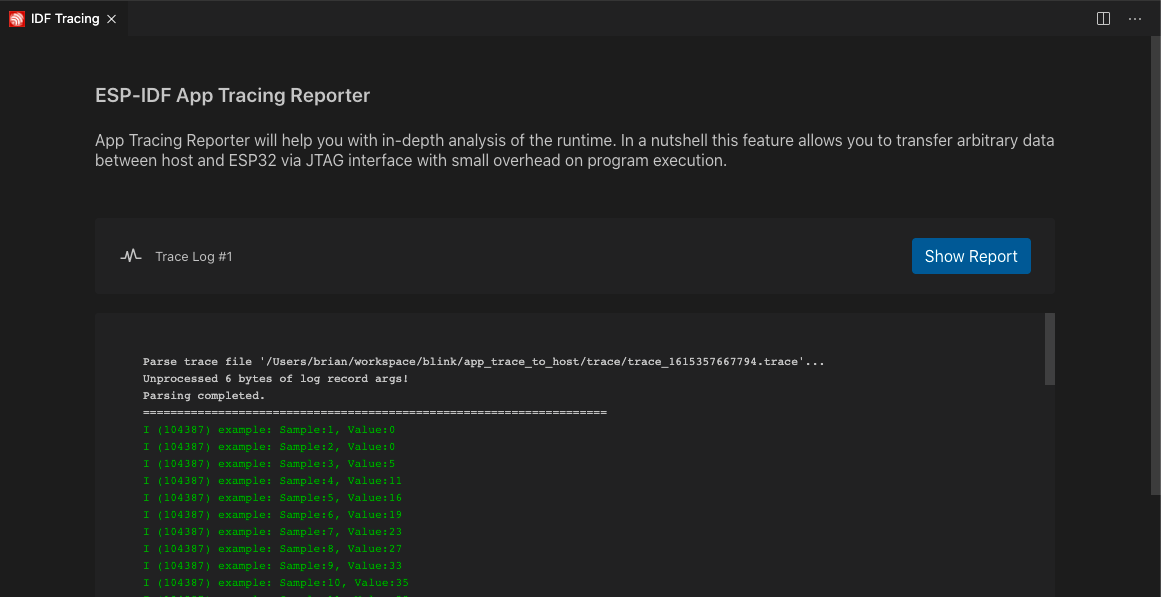
For more information please take a look at the Application Level Tracing library Documentation.